Use these general rules for publishing articles on the SFTARC web site.
Any article submitted will generate and email to the site administrator.
User privileges (User Group) determines what actions a user has access to. The default user privilege for a new user is "Author". Additional privileges can be added by request to the administrator. The user privileges associated with articles are:
- Author - Can submit an article and edit your own articles. Your article will be set to "Unpublished" and not visible on the site until a user with Publishing privileges sets it to ""Published".
- Editor - An editor can edit any article on the web site. This privilege is given to a limited number of users.
- Publisher - This user group has full privileges to create, edit and publish articles.
1. Use the "Publishing" menu selections to ensure your article images are placed in the correct "Category" in the web site. The Category defines where an article will be displayed either on the Home page or in a Menu item.
2. Make sure to set the following attributes in your article:
- Category: Insure that there is a "Category" set or your article will not display were you expect it to. Most site menu items set the Category for you.
- Status: Set to "Published" (This option is only available to users with Publishing rights)
- Created by Alias: Your Name - (Call Sign)
- Create Date: Click the calendar to set the current date
- Start Publishing: Select the date you want the article to appear (articles will not be displayed on the site until Date is set)
- Featured: Do not set "Yes". (only available to Publisher)
3. If you want your article to be "Featured" on the home page send a request to the site web master.
4. For long articles published as a featured article insert a "Readmore" function after your introductory text. The "Readmore" function must be outside of HTML "<div> </div>" tags or you article will rearrange the home page content. Let an admin do this since it can be hard to determine without Administrator access.
5.Make sure the article text you paste in does not contain any HTML formatting by using the "Paste As Plain Text" button.
![]()
Select the "Code" Button at the top right of the editor to check for embedded HTML code.Use a text editor such as Notepad to remove formatting. Word documents are HTML formatted. (Administrator page only)
You should not have any FONT settings In your article, let the web site set the FONT SIZE and FONT TYPE to the site default. If you want to size or format text use the "Styles" selections in the editor.
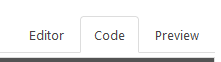
.
